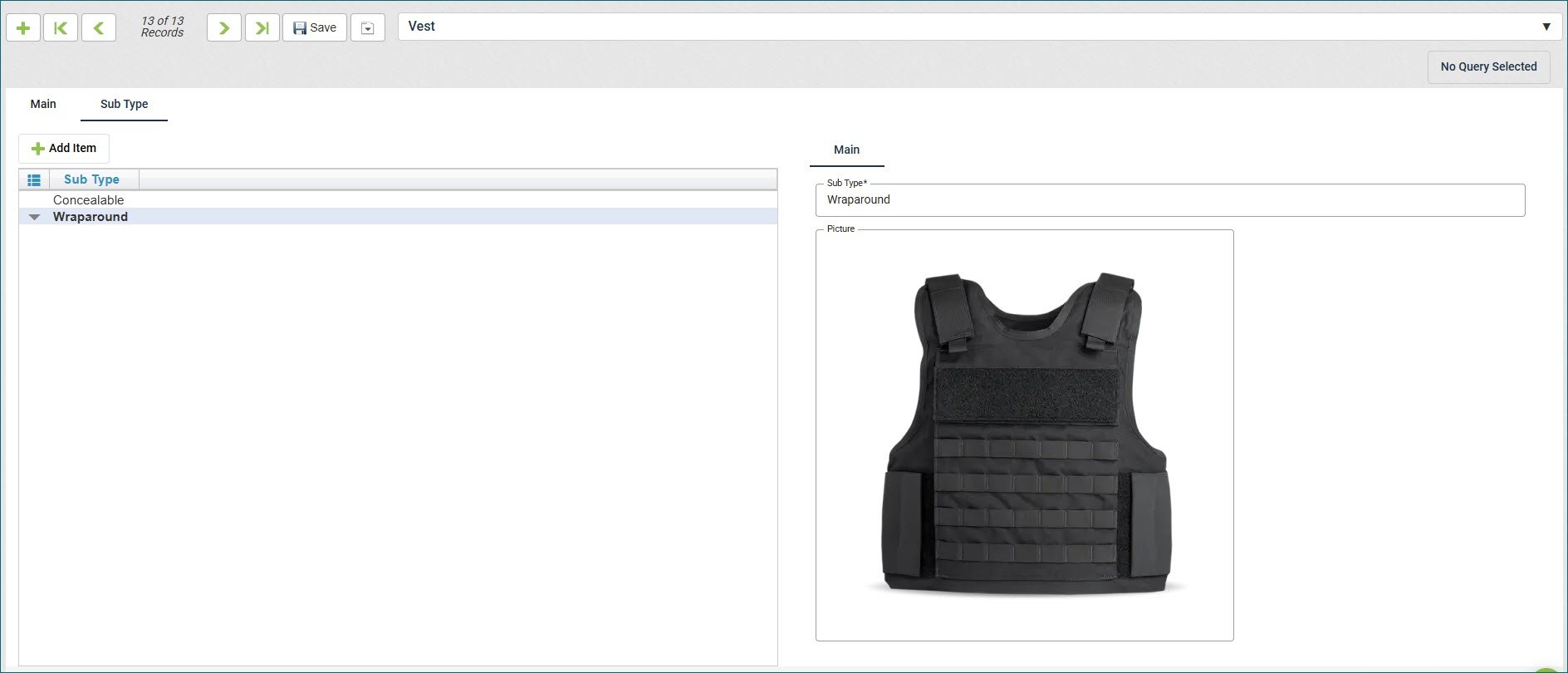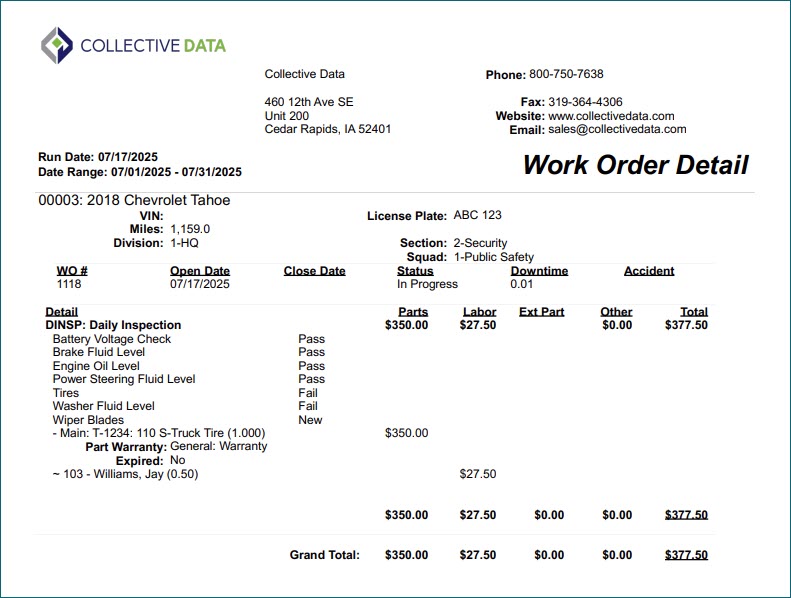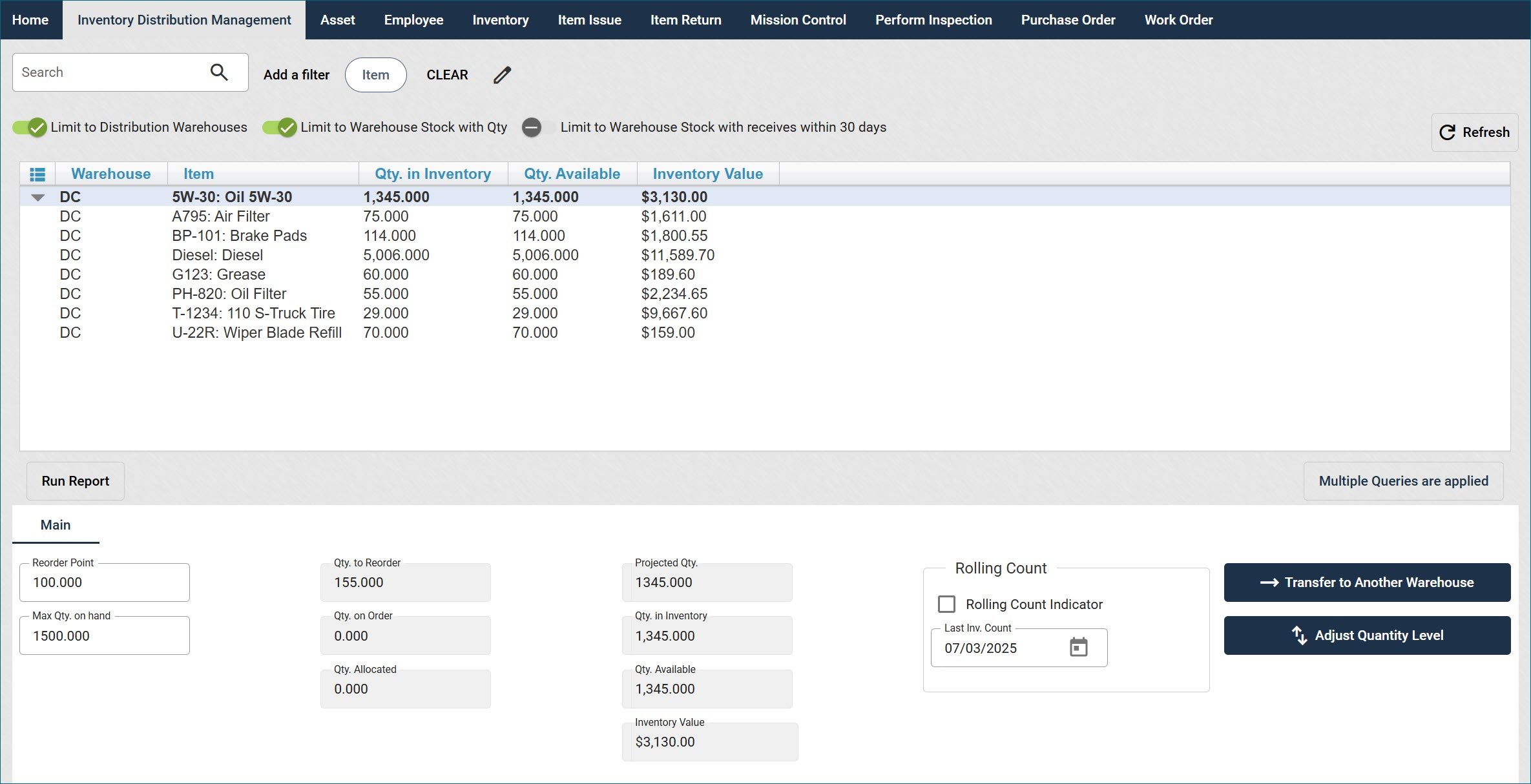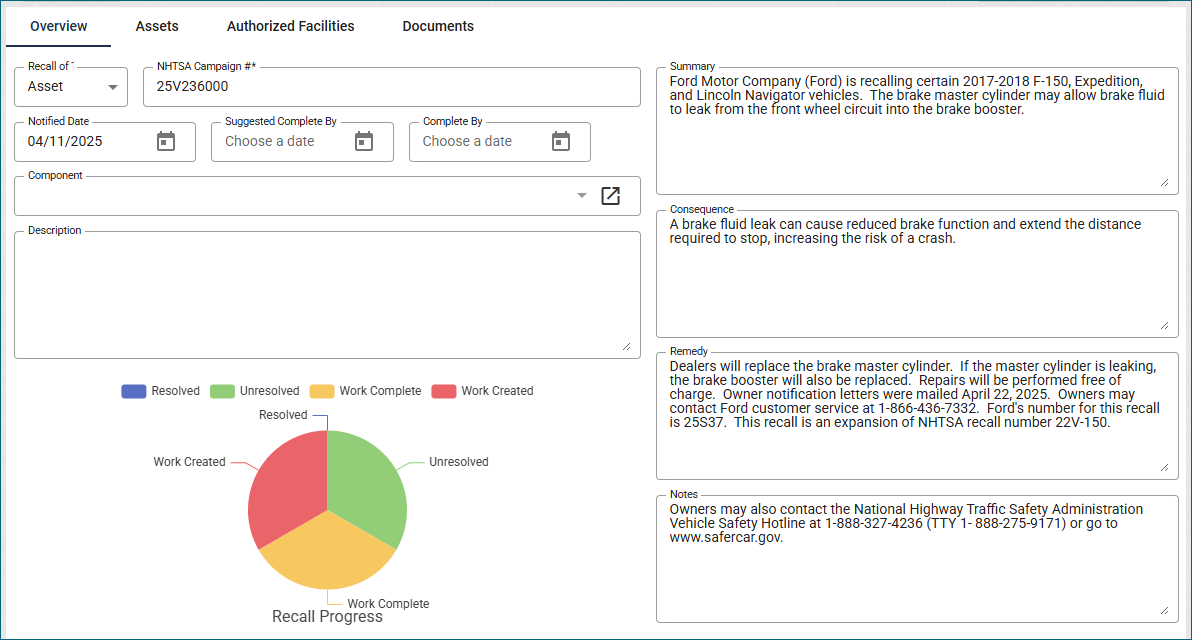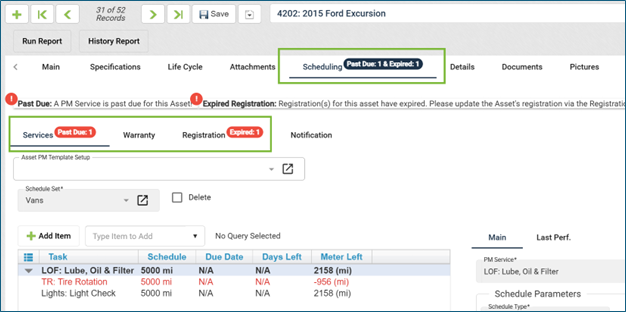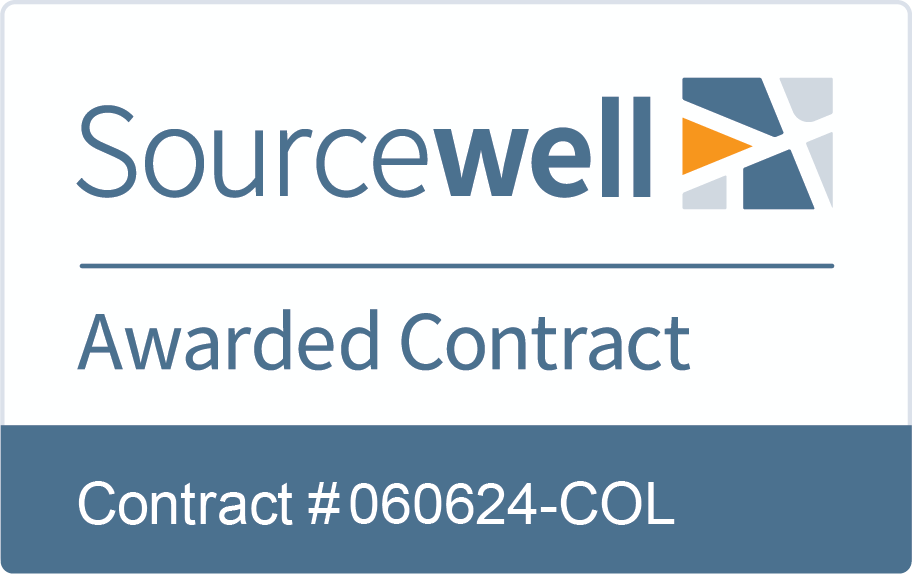June 13, 2025
We are excited to announce a new report available for Fleet, called Fleet Health. This report aims to give fleet managers clarity, control, and foresight by turning raw fleet data into meaningful insights supporting smarter maintenance planning, reduced downtime, and cost optimization across the fleet.
With this report, you’ll be able to:
- Identify at-risk vehicles – determined by factors such as overdue services, unplanned repairs, and maintenance cost ratios.
- Depreciation information – see your capital costs and depreciation values
- Work and Inspections performed – see at a glance how many work orders were performed for a vehicle over a year, inspections, upcoming scheduled services and PM compliance.
A cover page is also available for this report that gives a quick overview of the totals included in the report.