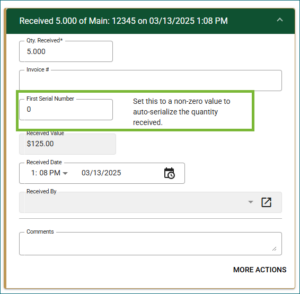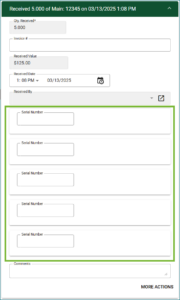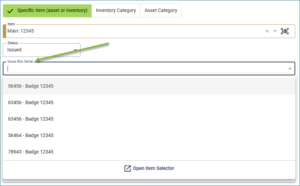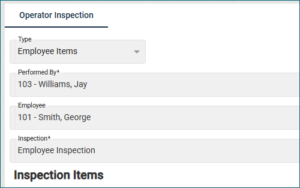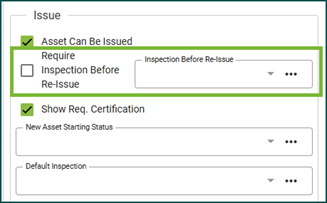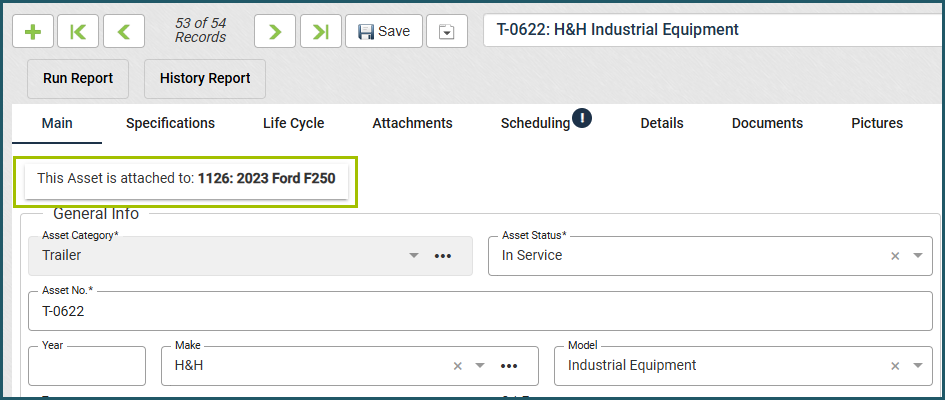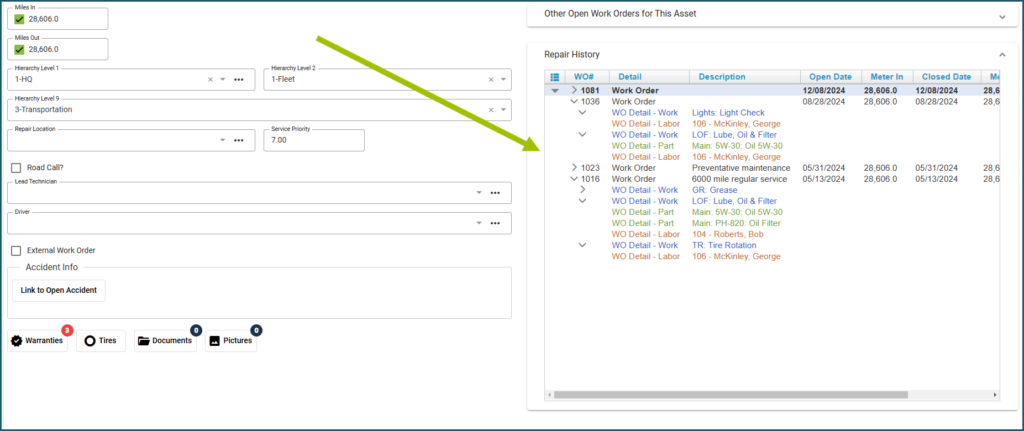February 14, 2025
We’ve made some key updates to Employee Inspections to improve efficiency and accuracy:
View Issued Inventory Quantities – The Perform Inspection view now displays the quantities of issued inventory, so you can easily see how many items an employee should have.
Quickly Add Issued Items to Inspections – Creating inspections for issued items is now easier than ever. With just one click, all issued inventory items will automatically be included in the employee’s inspection.
New “Performed by” Option – Employee Inspections now support a “Performed by” field, allowing you to specify who conducted the inspection. This means you can track both the inspecting employee and the inspected employee within the Inspection Management view.
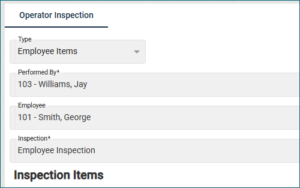
These enhancements streamline the inspection process, ensuring greater accuracy and ease of use.