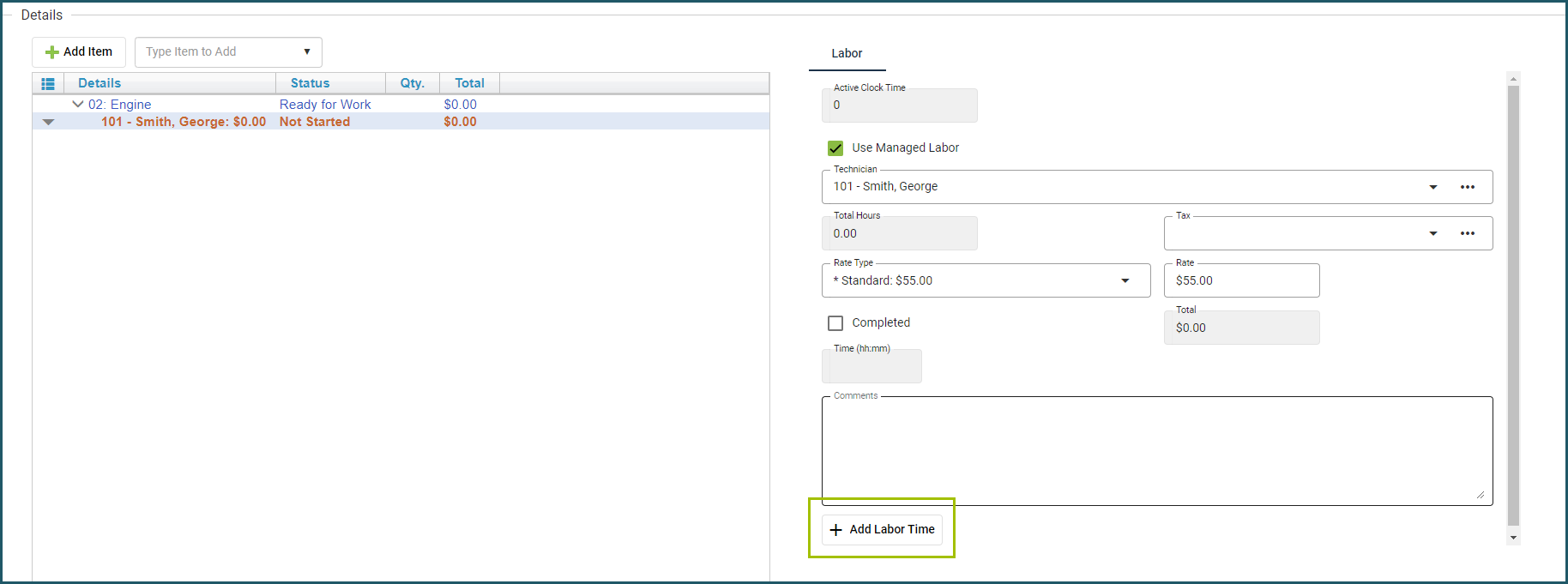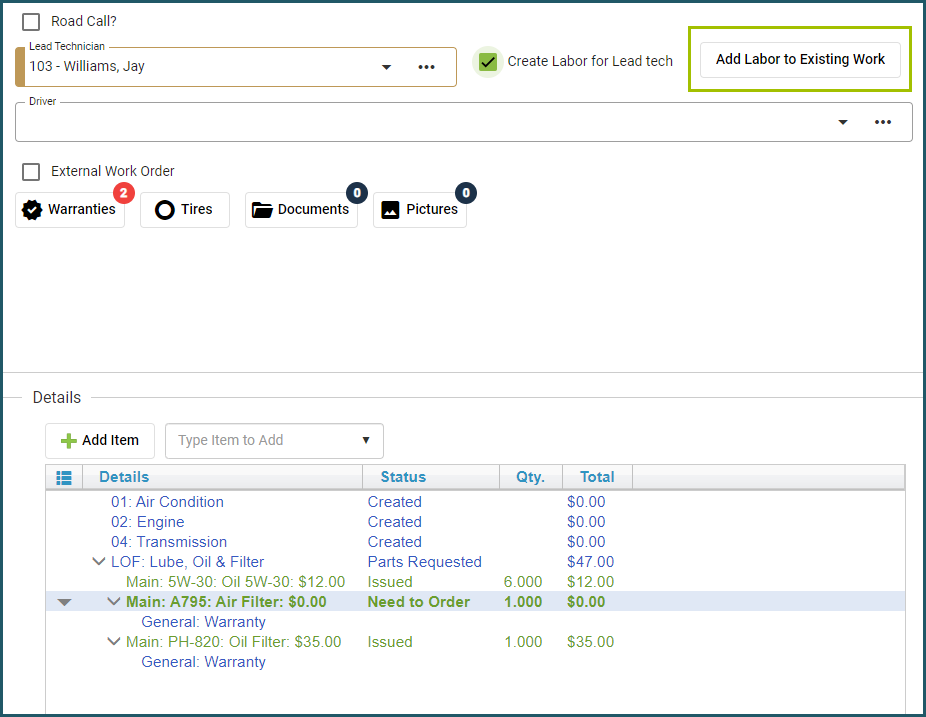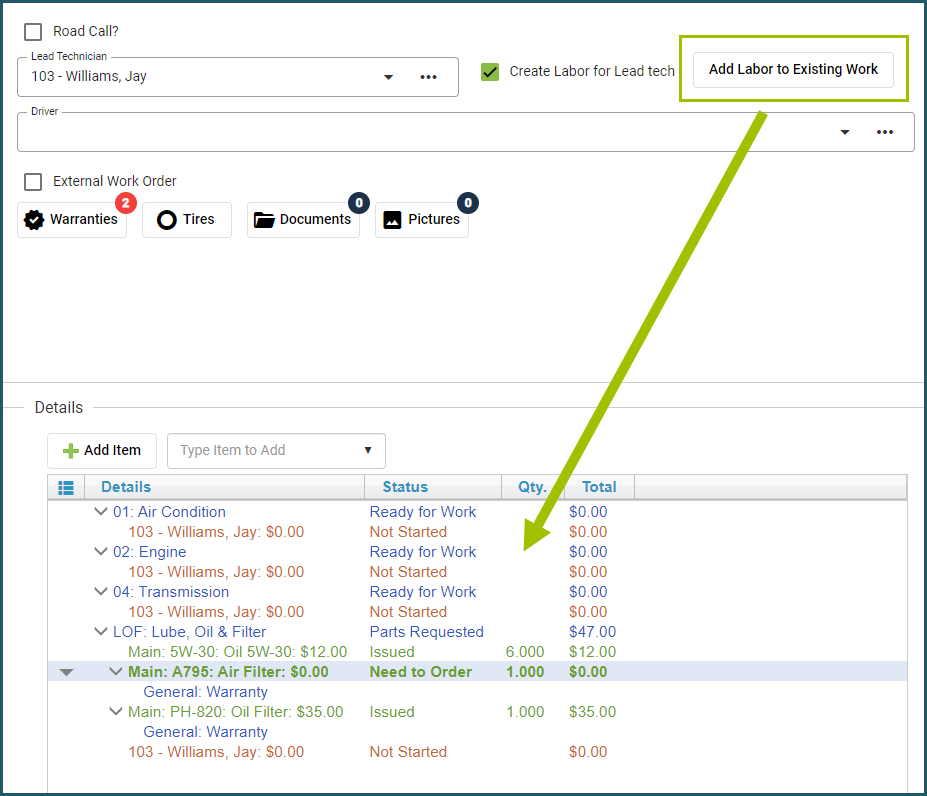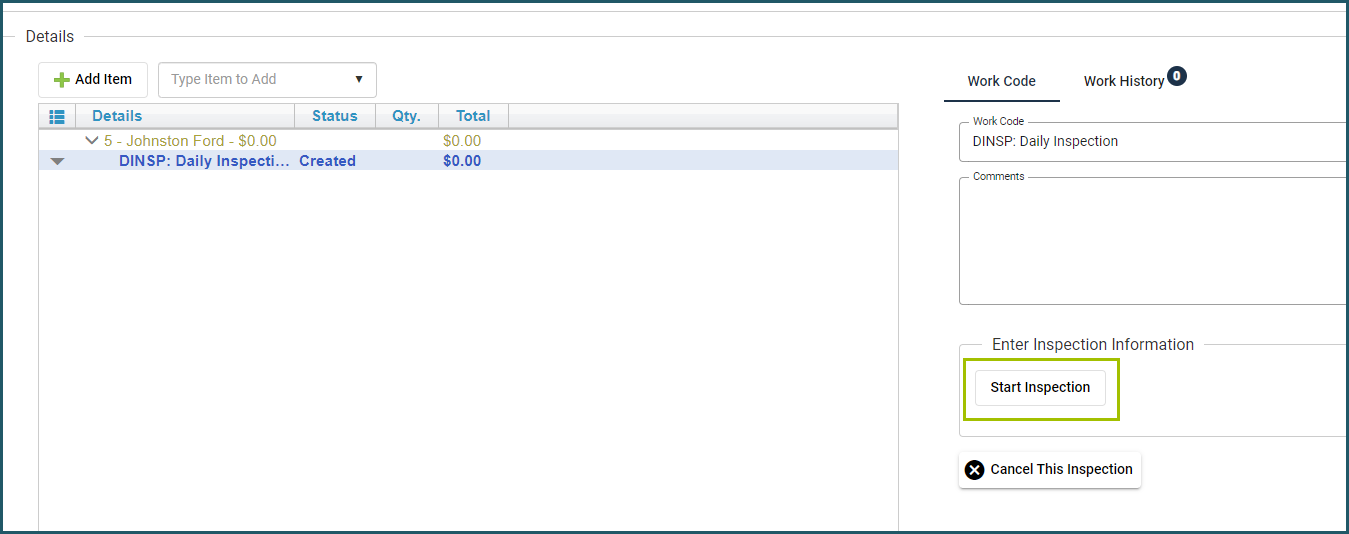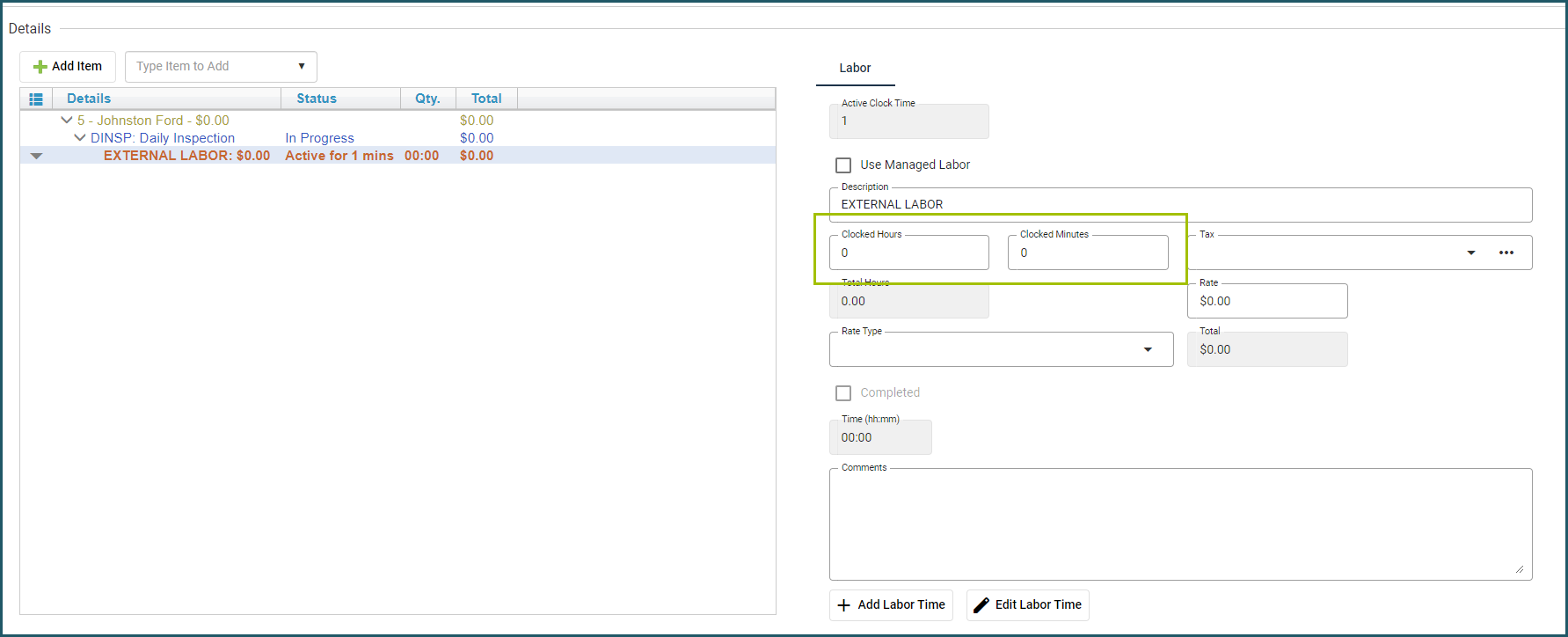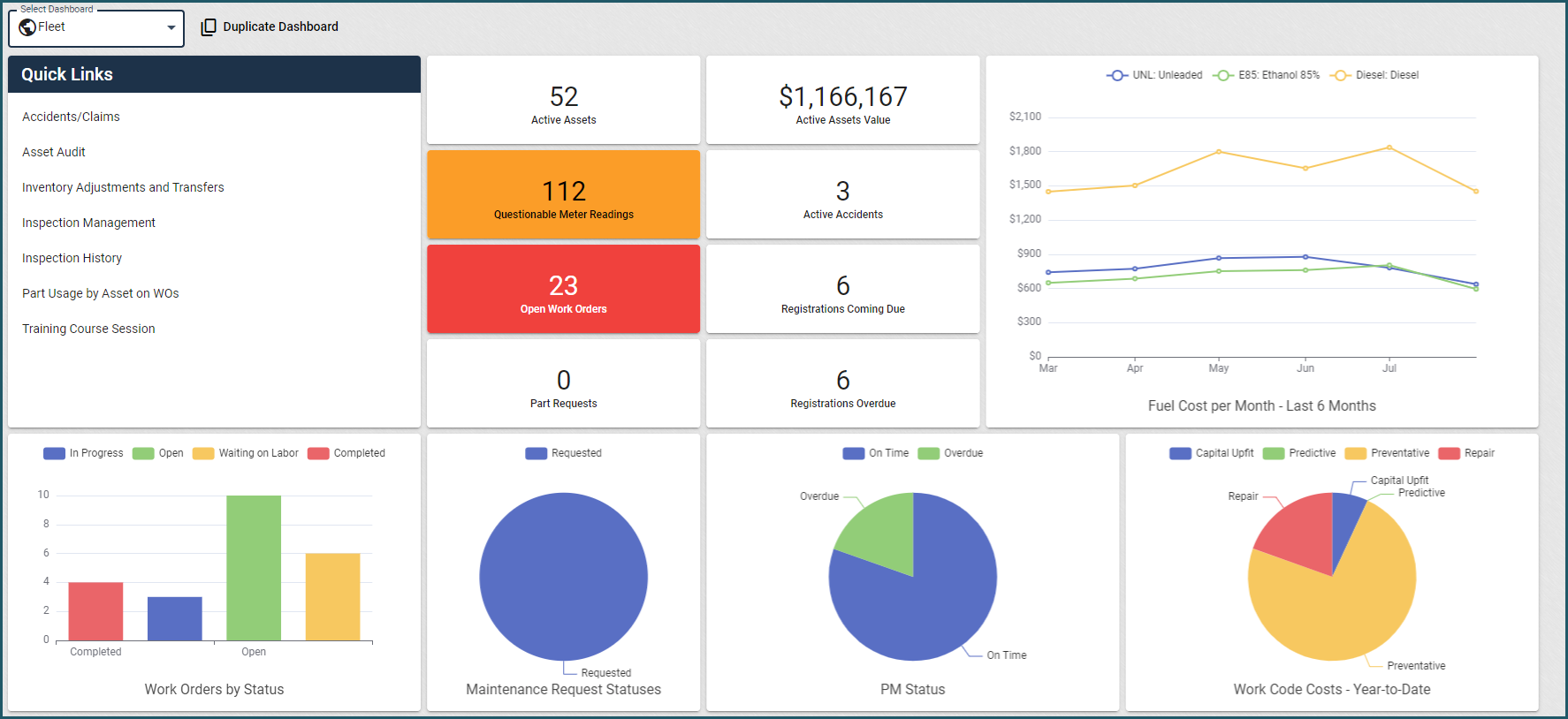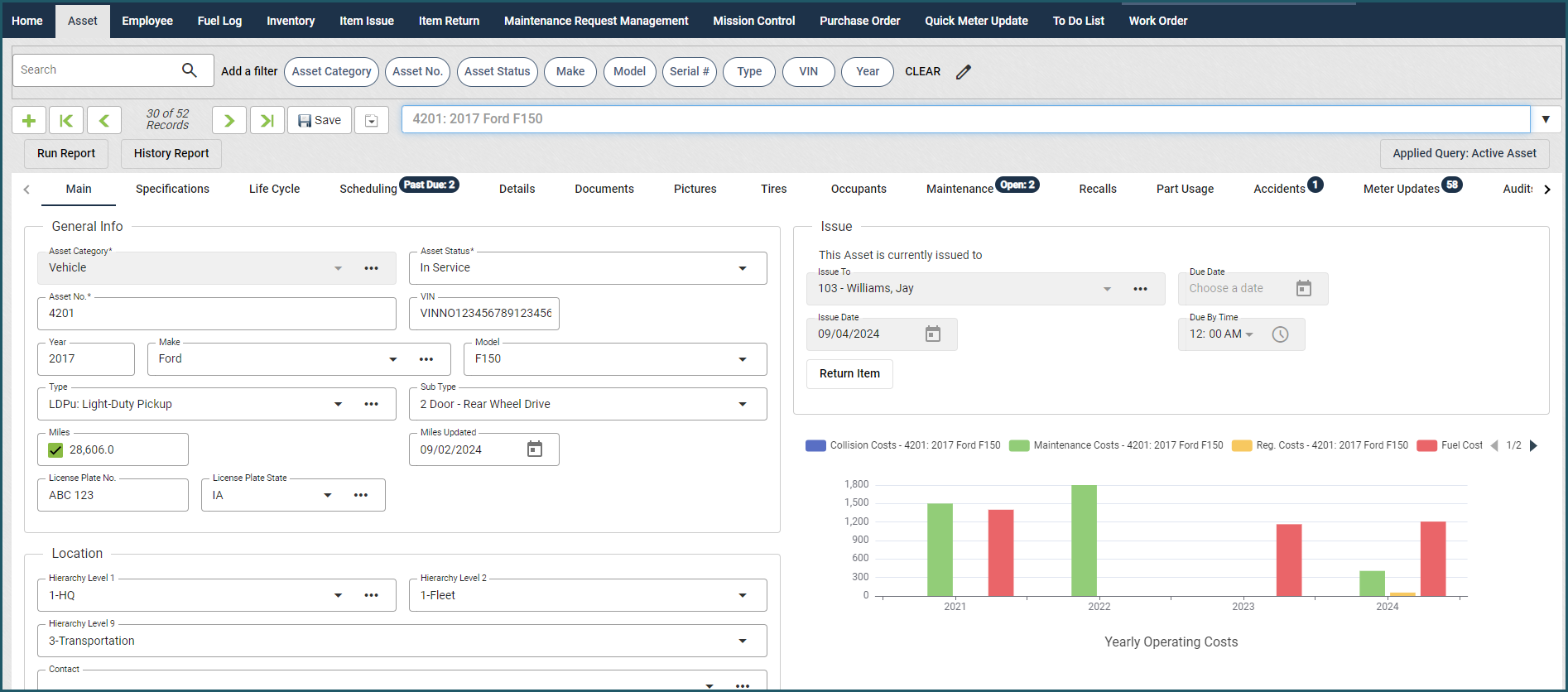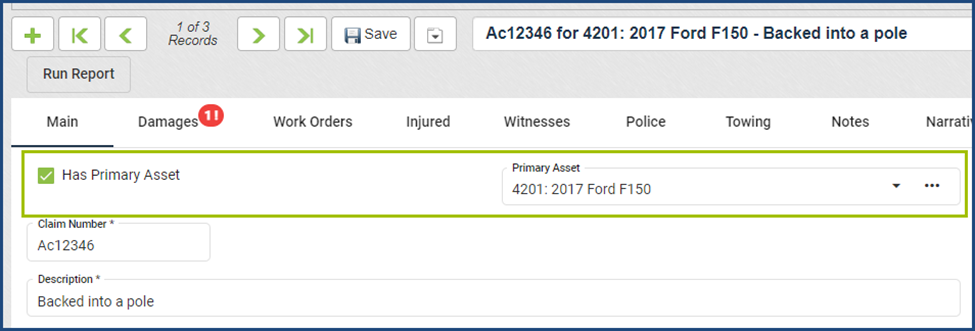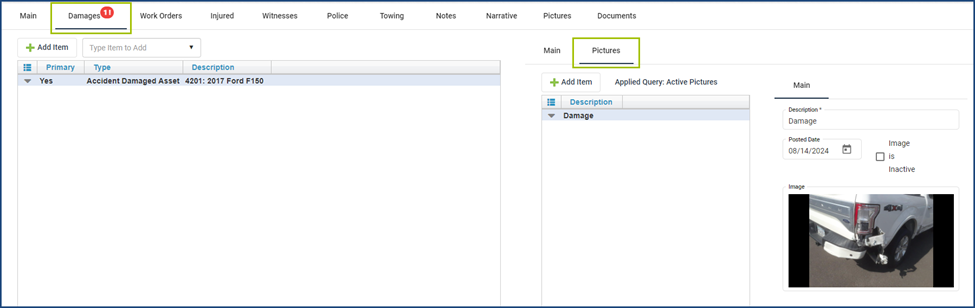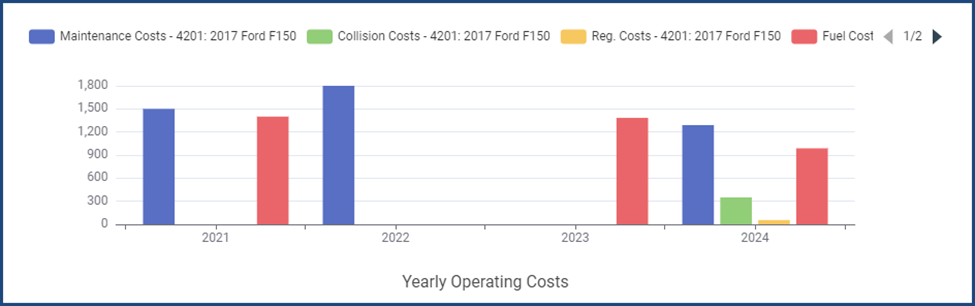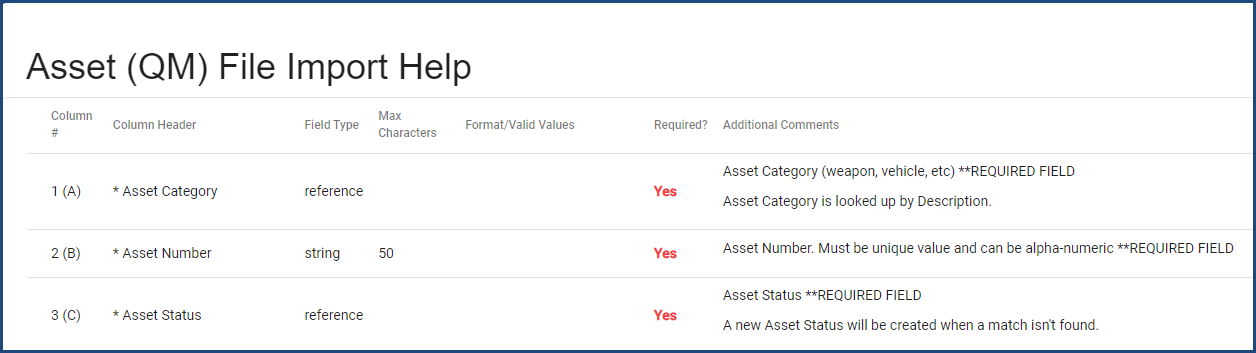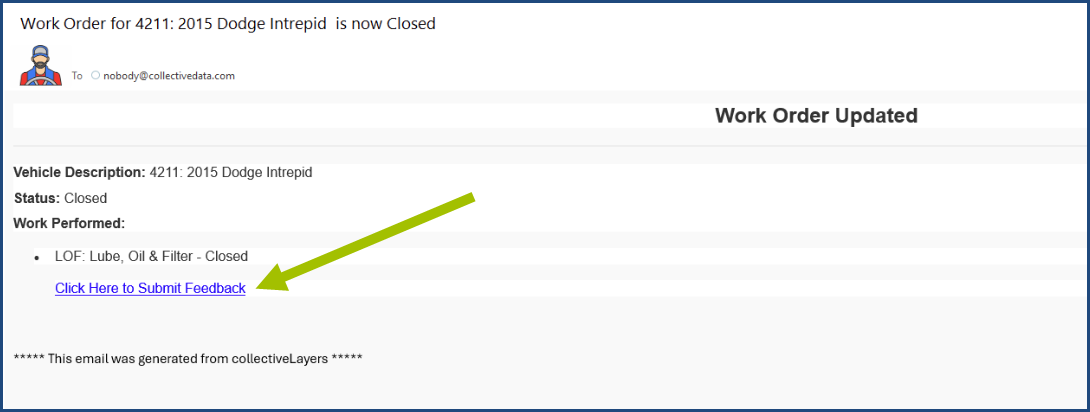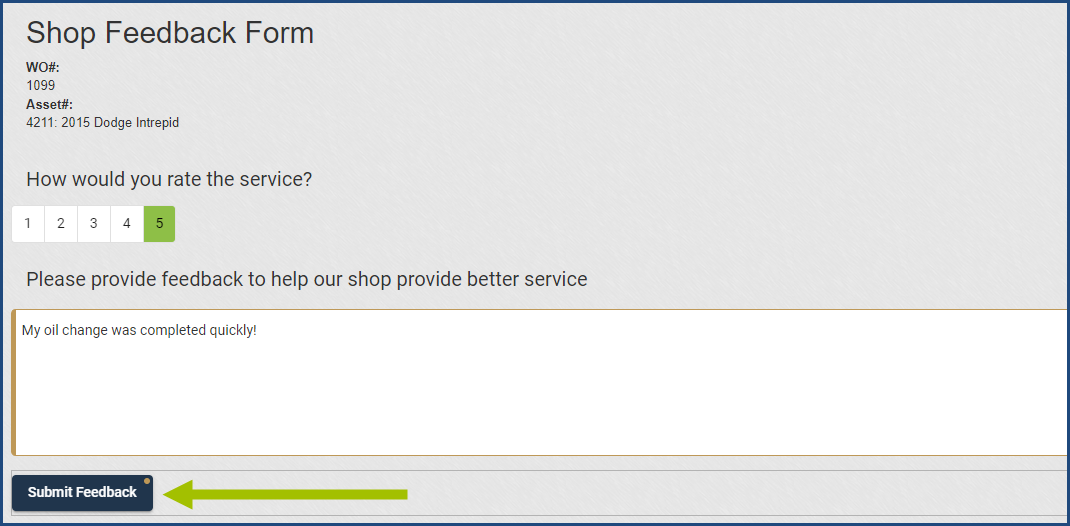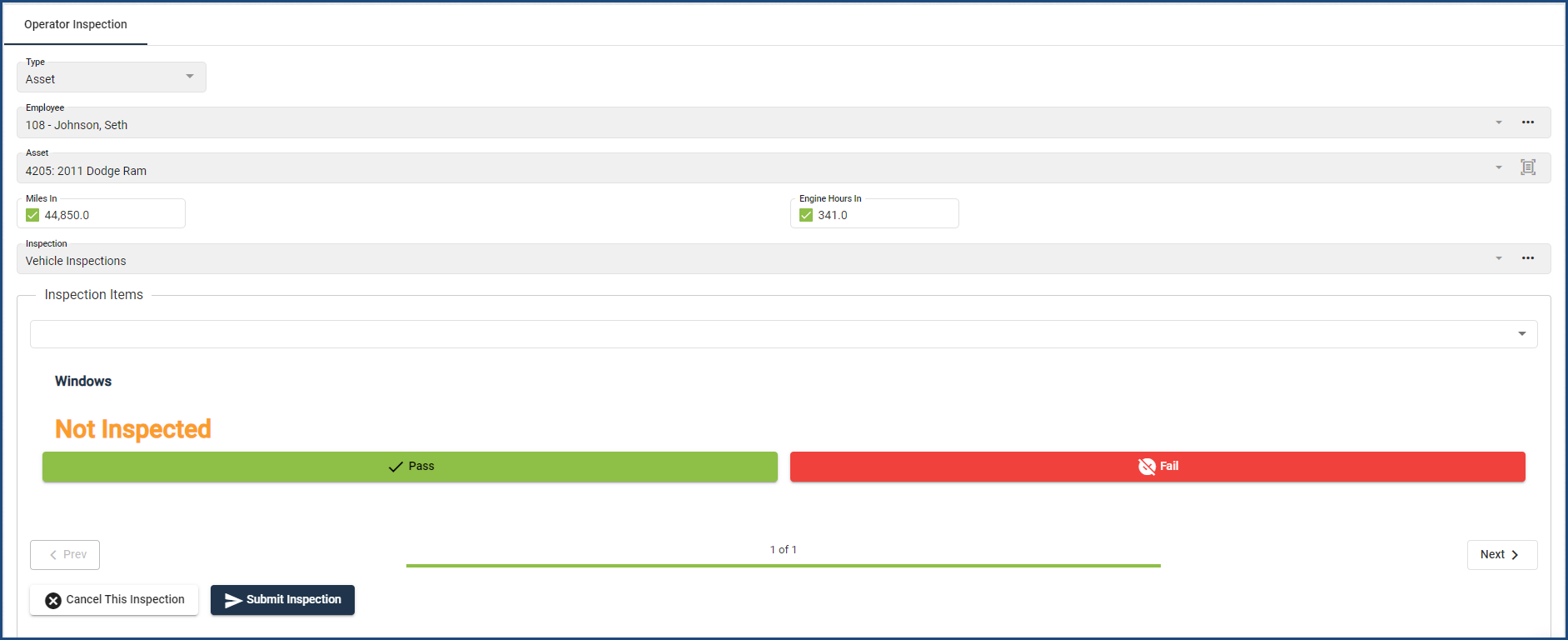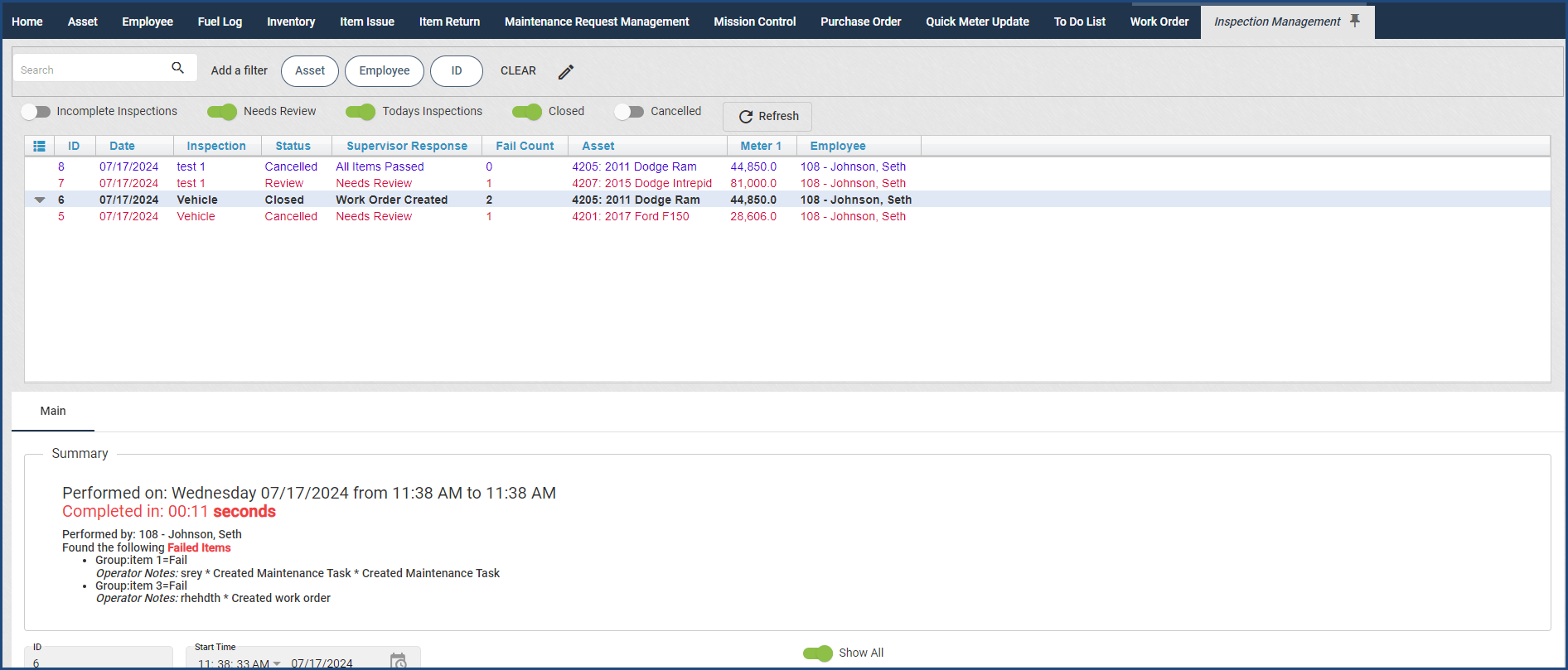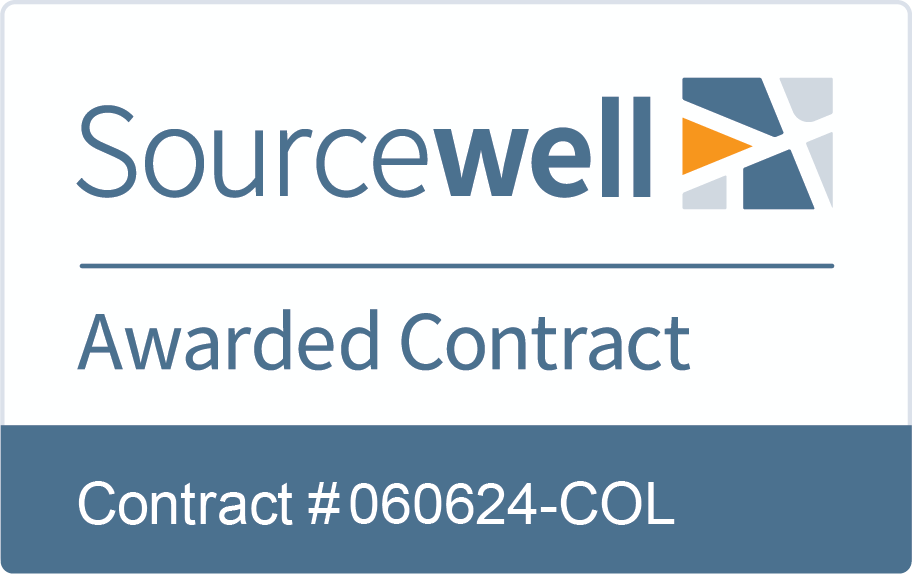Fleet: Labor Time + Work Order Updates
We’ve made three updates to the Work Order view to simplify adding labor.
First, when you add a Labor line to a Work Order and click the +Add Labor Time button, the Labor Time will now open in a pop-up window, making it easier to enter time, especially when adding multiple time entries while the Work Order is open.
Second, if a Work Order already contains multiple work codes, we’ve streamlined the process for adding labor to all lines. After setting the Lead Technician, simply check the Create Labor for Lead Tech box. This will enable a new Add Labor to Existing Work button, which, when clicked, automatically adds the lead technician to all labor lines.
Lastly, we’ve made it easier to track labor when recording an inspection connected to a Service Vendor. Now, when you add an inspection to a Service Vendor, the system will automatically create an external labor entry for tracking time.
To use this feature:
1. Add the inspection under the Service Vendor option.
2. Save the entry.
3. Start the inspection.
Once started, an external labor line is automatically added where you can log the time spent. Complete the inspection as usual and follow your standard workflows to finalize and close the work order.