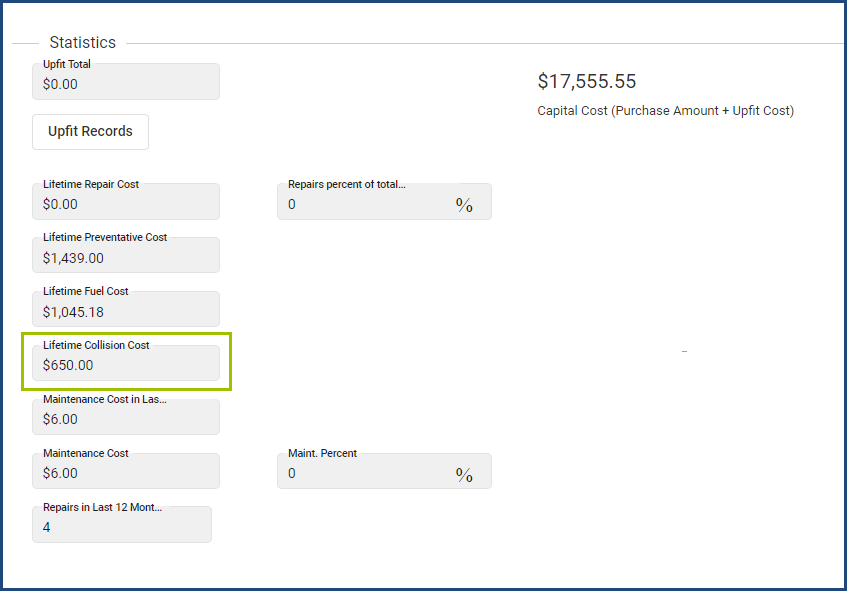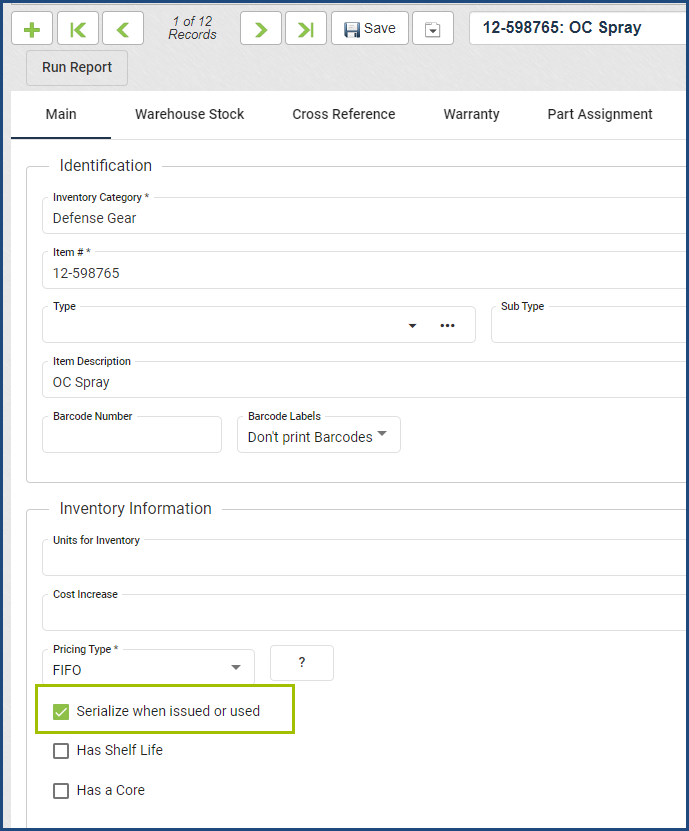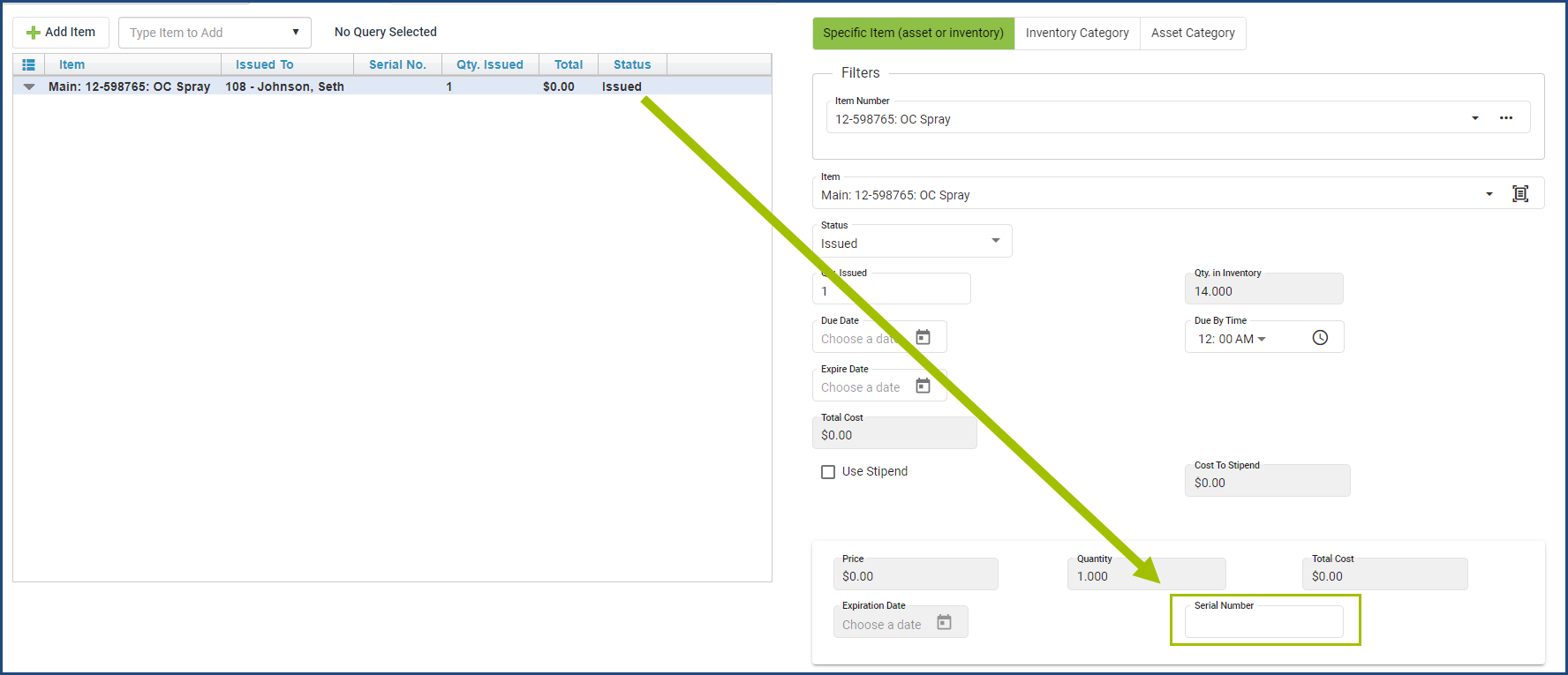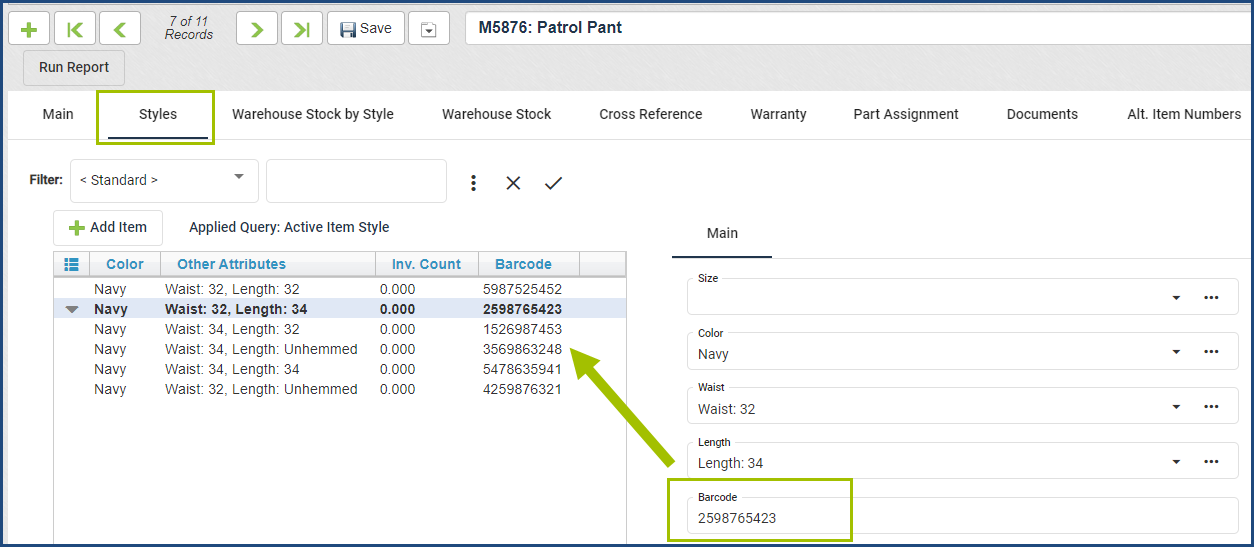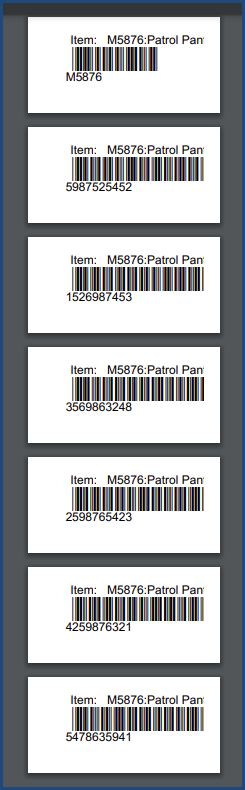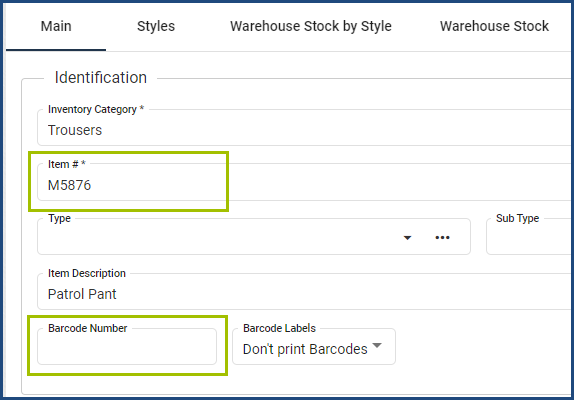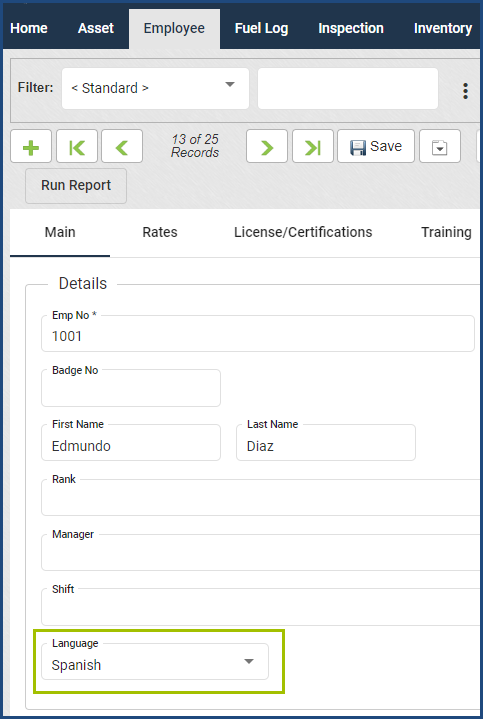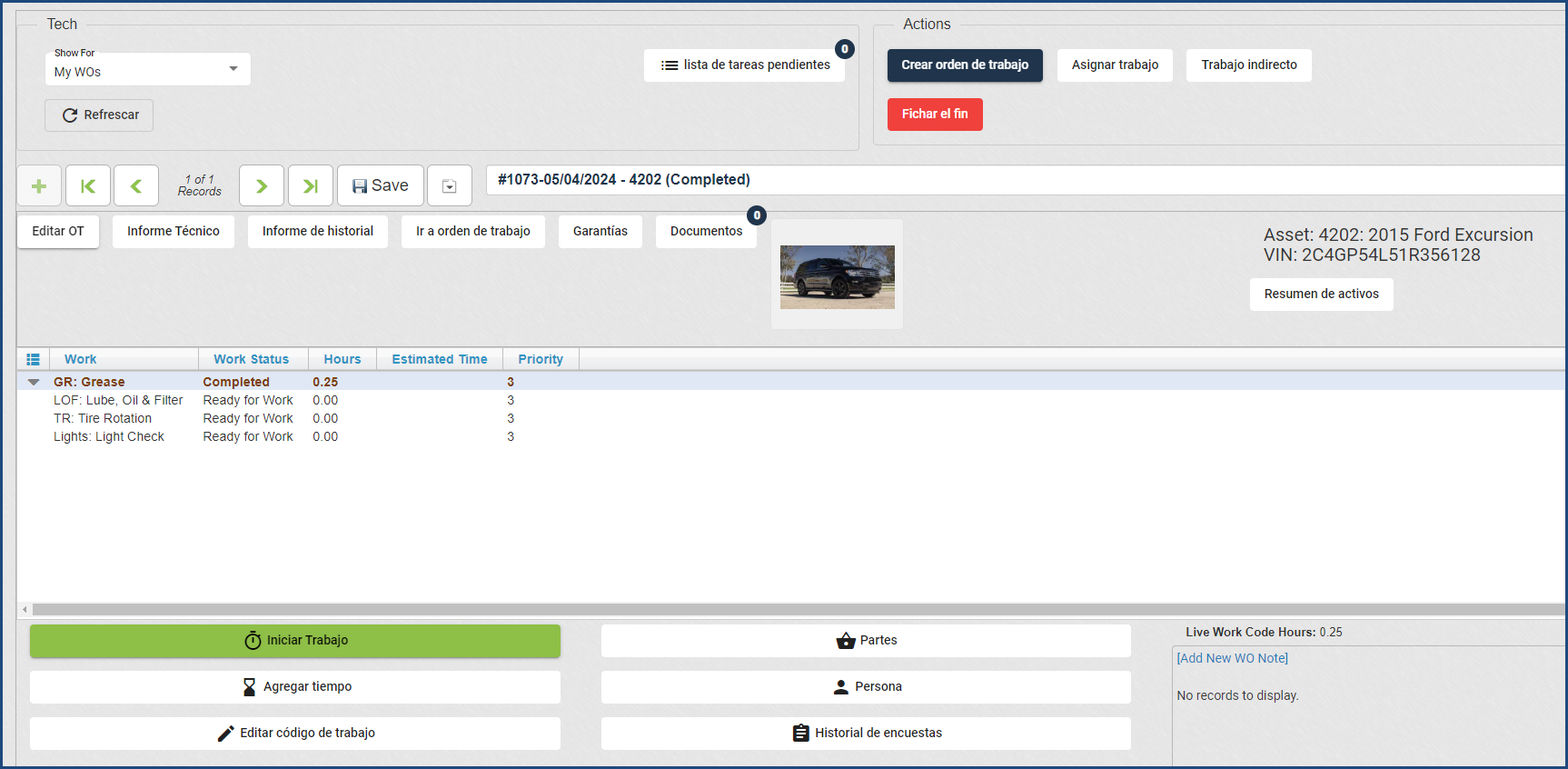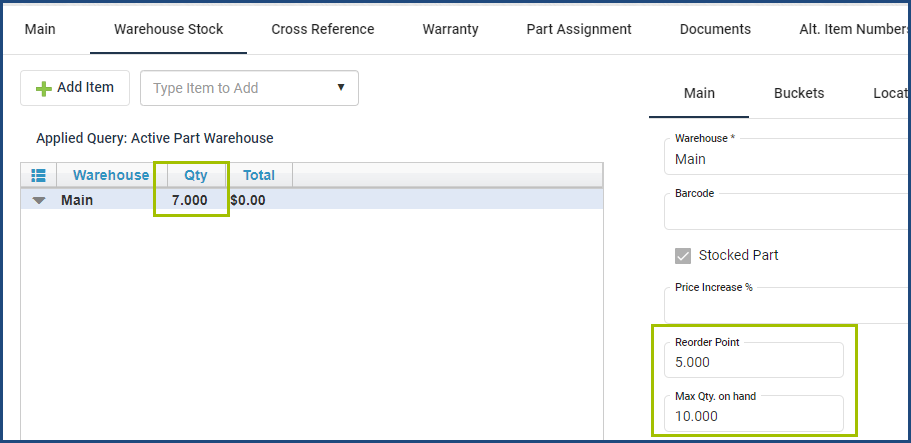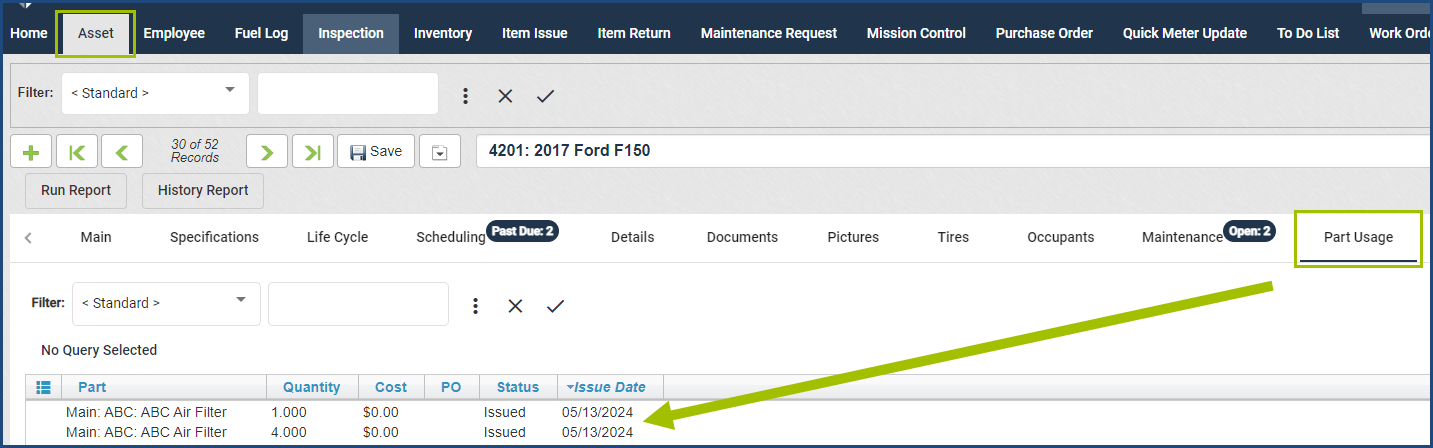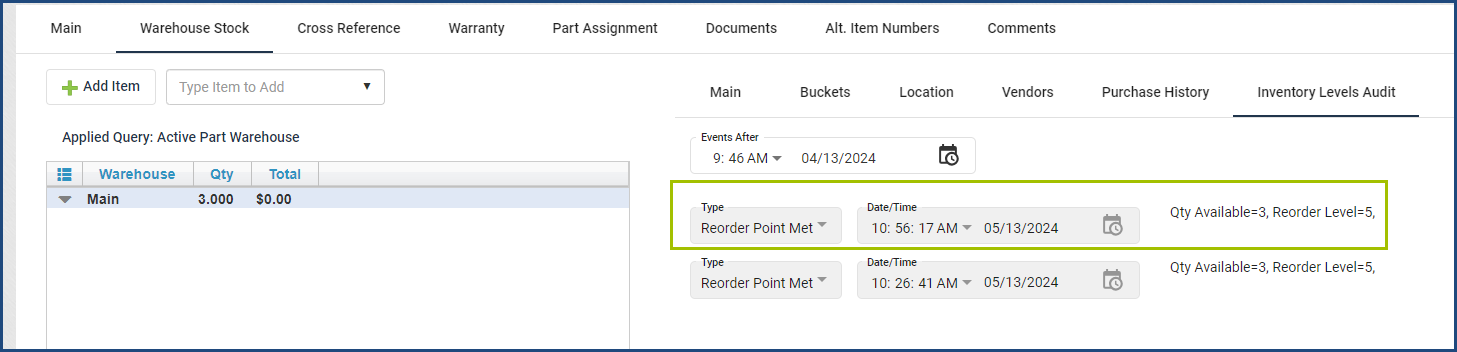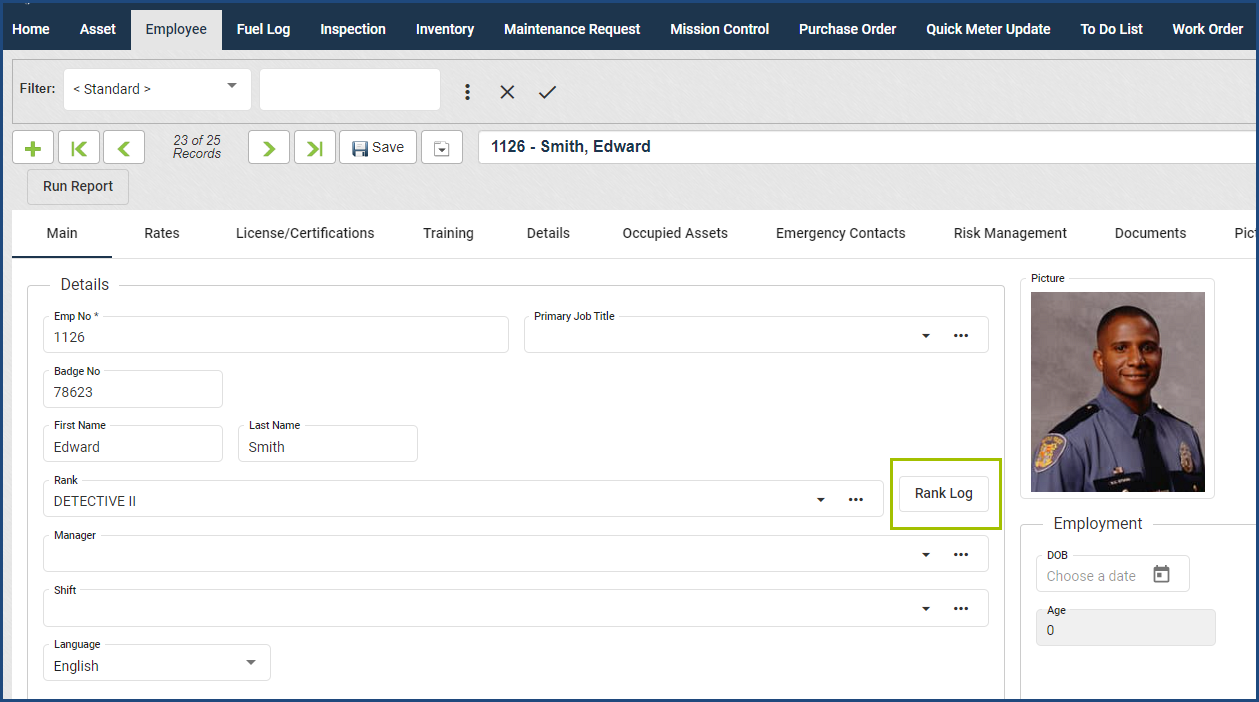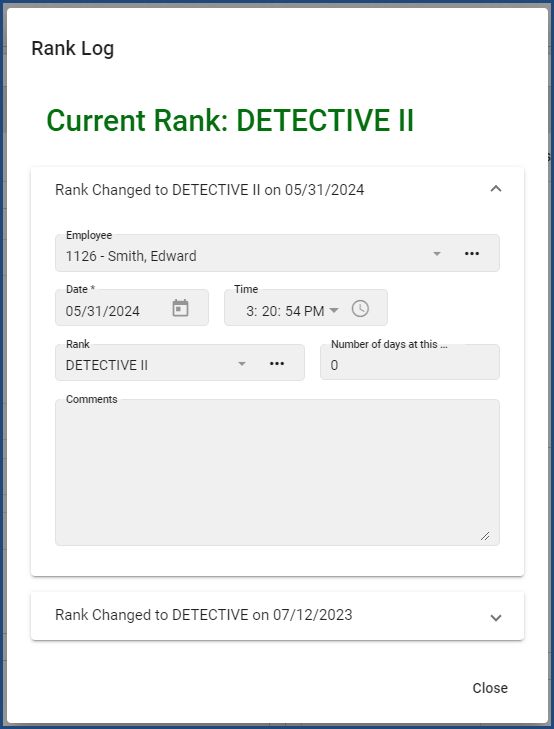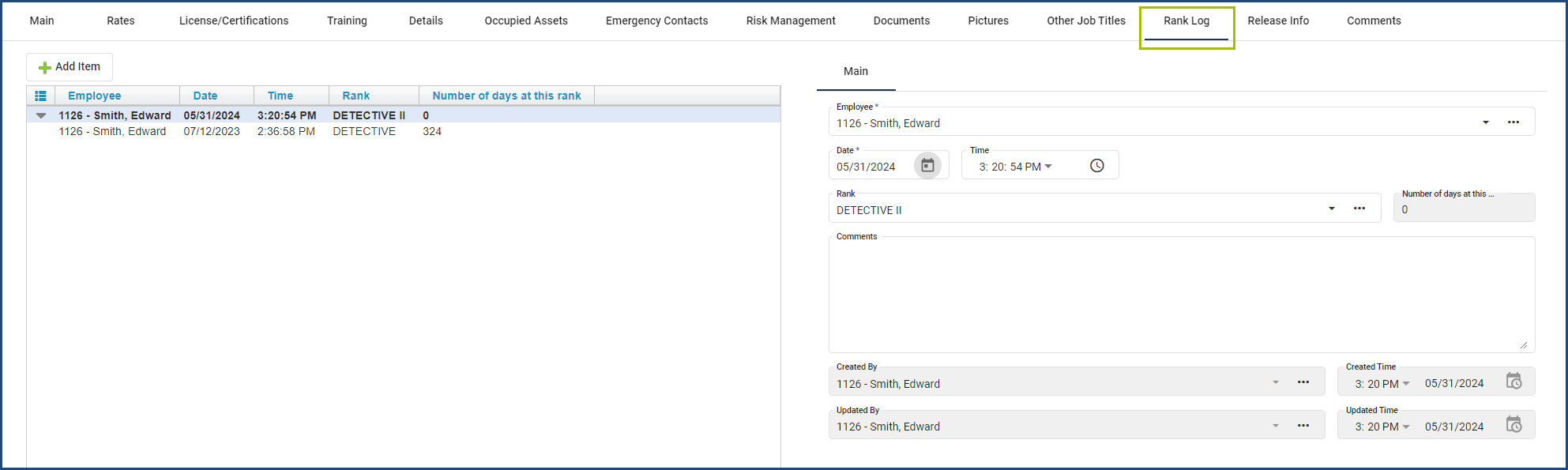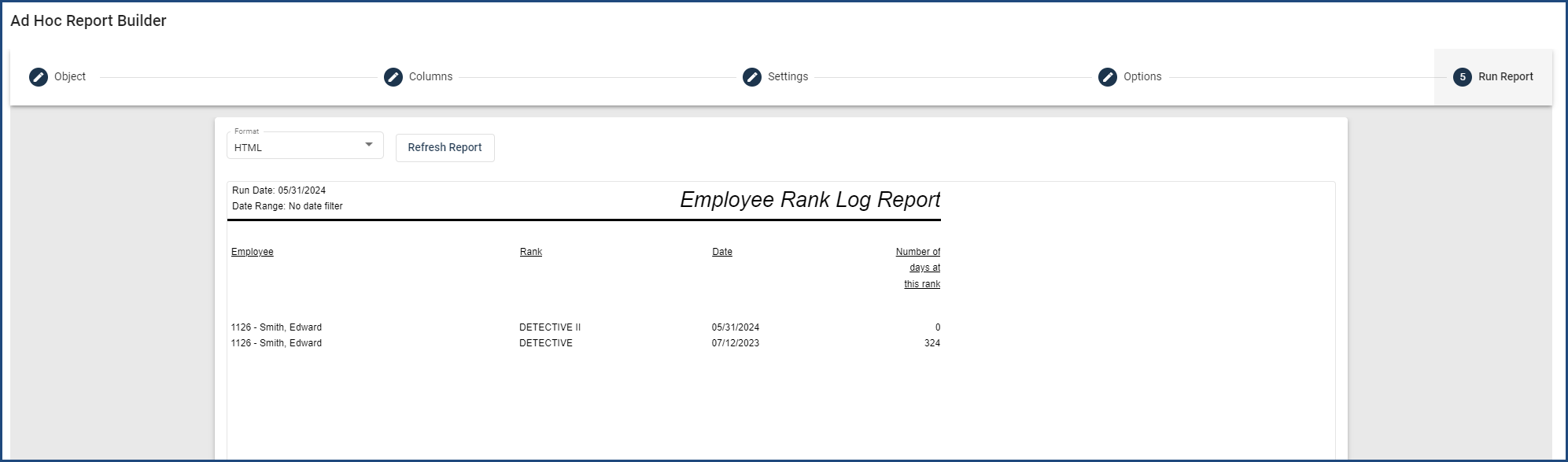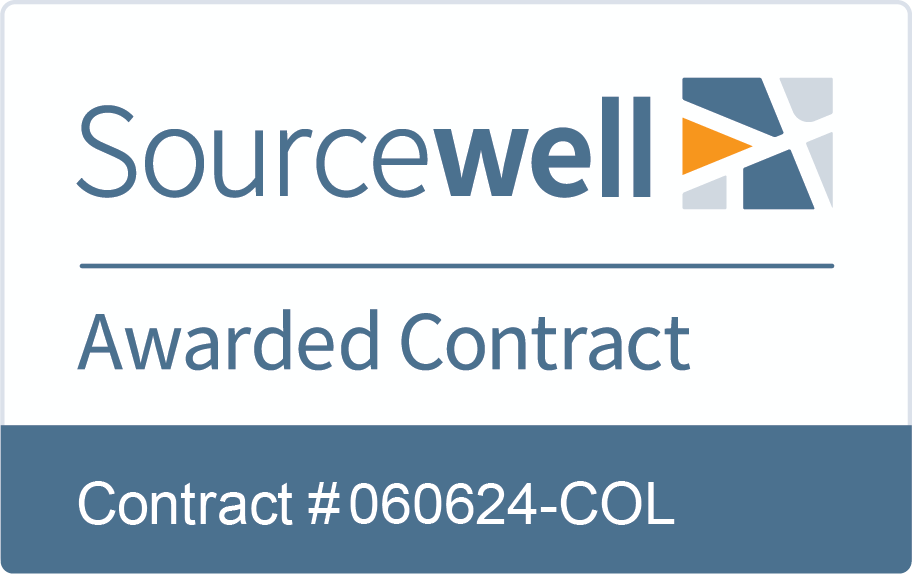June 26, 2023
Dear Valued Customers,
We are thrilled to share two significant developments in our ongoing commitment to data security and privacy. Your trust in our services drives us to continuously raise the bar and ensure that your information remains safe and secure.
First, we are delighted to announce that we have successfully completed our SOC2 Type 1 Audit. This accomplishment validates our dedication to protecting your confidential information and upholding the highest standards of security. The SOC2 Type 1 Audit involved a rigorous evaluation of our internal controls, policies, and procedures by an independent auditing firm specializing in information security. We are proud to have met all the necessary requirements, reinforcing our commitment to maintaining your trust.
But that’s not all! We are excited to inform you that we are embarking on another important journey: FedRamp Compliance. The Federal Risk and Authorization Management Program (FedRamp) is a rigorous framework that sets the standard for security controls for cloud service providers. By undergoing the FedRamp compliance process, we are taking additional steps to ensure the utmost protection of your data.
The FedRamp compliance process involves a comprehensive evaluation of our systems, processes, and controls by a third-party assessment organization. This process will help us align with the stringent security requirements mandated for federal agencies and further enhance our security posture.
We are committed to providing you with the highest level of transparency and will keep you informed throughout the FedRamp compliance journey. Once we have completed the process and obtained the final authorization, we will proudly announce this achievement. FedRamp compliance reaffirms our commitment to protecting your data, not only for our federal customers but for all of our valued clients.
As always, we welcome your questions and concerns. If you would like to request a copy of our SOC2 Type 1 Audit report or seek further information regarding our FedRamp compliance process, our dedicated customer support team is here to assist you.
We extend our deepest gratitude for your continued support and trust. Your confidence in our services inspires us to go above and beyond in ensuring your data security. Together, we are forging a future where your privacy is paramount.
Thank you for being an invaluable part of our journey. Stay tuned for more exciting updates!
Best regards,
Jesse Farris
COO
Collective Data