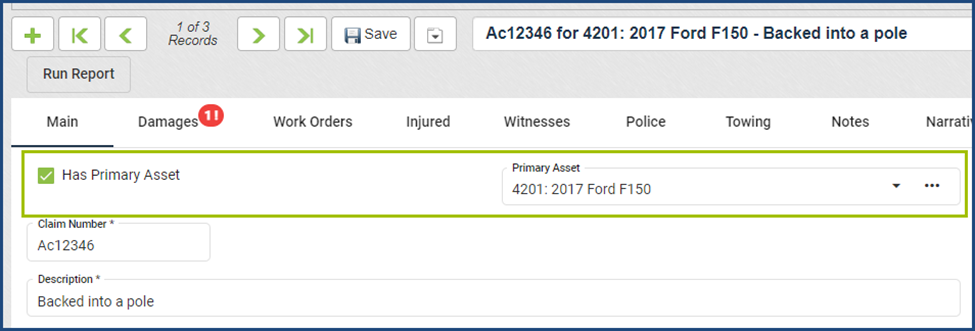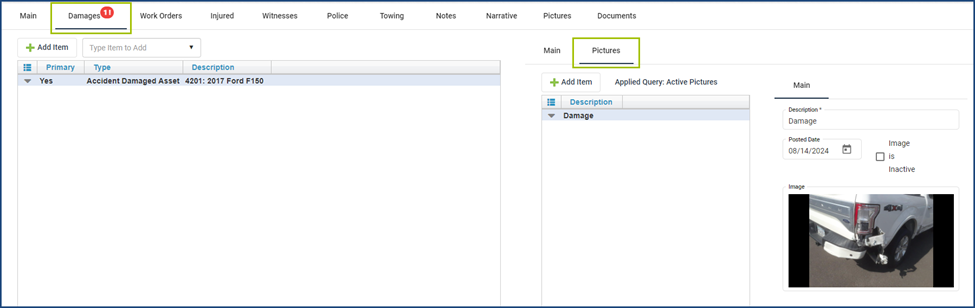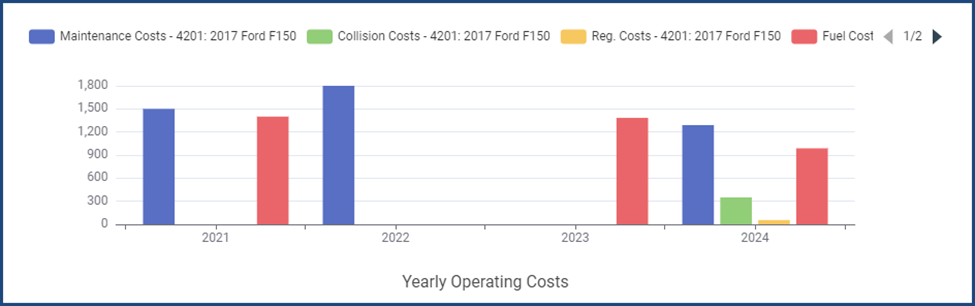We improved a few views in the application to streamline workflows and processes. Take a look below to see what changed!
Work Order Updates
- Streamlined Document & Image Uploads: The previous combined document and image upload feature in the center of the page has been split into two buttons, allowing you to upload documents and images separately.
- Improved Asset Summary Layout: The Asset Summary on the right side of the page has been reorganized for a better fit, especially on mobile devices. Additionally, we’ve renamed the button for viewing asset details to “Review More Asset Information” to provide clearer navigation.
Accident & Claims Updates – Fleet
- Primary Asset Selection: You can now designate a primary asset for each accident, making tracking easier.
- Improved Damages Tab: The Damages tab now has a Pictures subtab to upload images of the accident for each issue. Now, when you add an asset to the Damages tab, you can easily upload and view images of the accident within a dedicated subtab.
- Centralized Image Access: These images uploaded to the accident record are now conveniently accessible under “Pictures: Other Images” on the Asset View.
Asset View Updates
- Yearly Operating Costs Chart: We’ve reintroduced the Yearly Operating Costs Chart to the Main Asset view. This chart consolidates data from the Life Cycle and Scheduling tabs, allowing you to view Maintenance, Collision, Fuel, and Registration costs all in one place.
- New Recalls Tab: There is now a dedicated Recalls tab. If a recall is open and the work is pending, a red badge will appear next to the tab name. Once the work is completed, the badge will disappear, but you can still review the recall details.