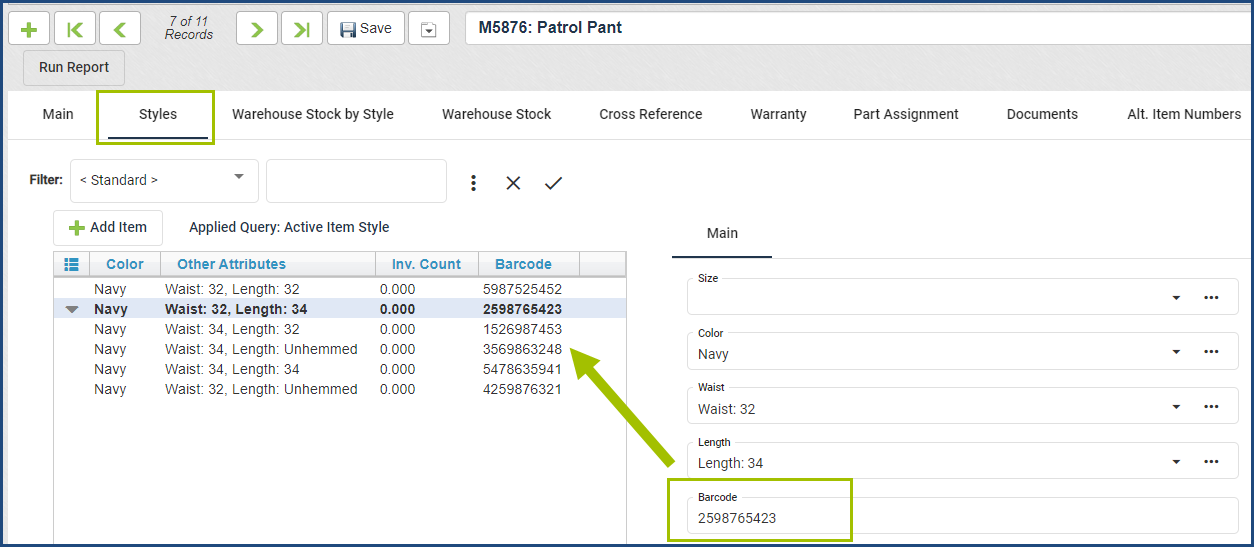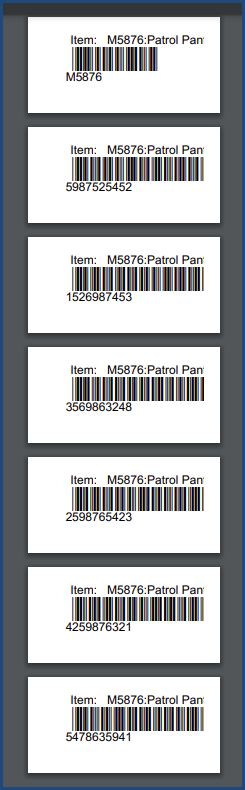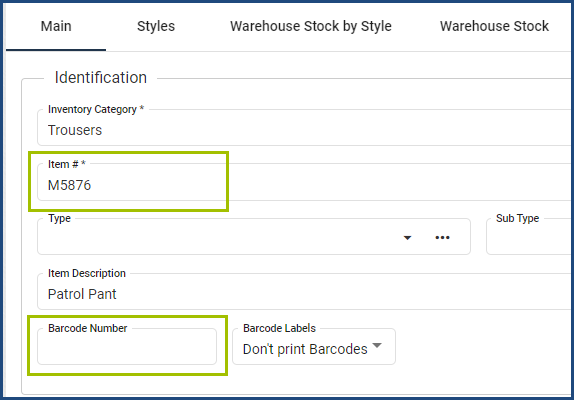Inventory Item Styles – Barcode Report
For Quartermaster clients who utilize Item Styles for their inventory, the barcode report has now been updated to pull in the individual barcodes from those styles rather than only pulling the barcode from the Main Inventory page.
To print your individual barcodes, you’ll need to enter the information in the Barcode field on the Styles tab.
Select the Inventory Barcodes Report and run the report with any parameters needed.
If you do not have individual barcodes for your styles, and still want to print barcodes for scanning your inventory, you can fill in the barcode field on the Main Inventory page or leave it blank to create a barcode using the Item Number.
This has been updated on the Barcodes – Inventory report and on the Barcodes – Received Inventory reports.
Purchase Order Form Update
Quartermaster clients that have Item Styles in their application can now more easily see these item styles on the Purchase Order Form. The form now incorporates the different item styles on a PO. This doesn’t affect any clients that do not use Item Styles – all former functionality is still displayed and used.